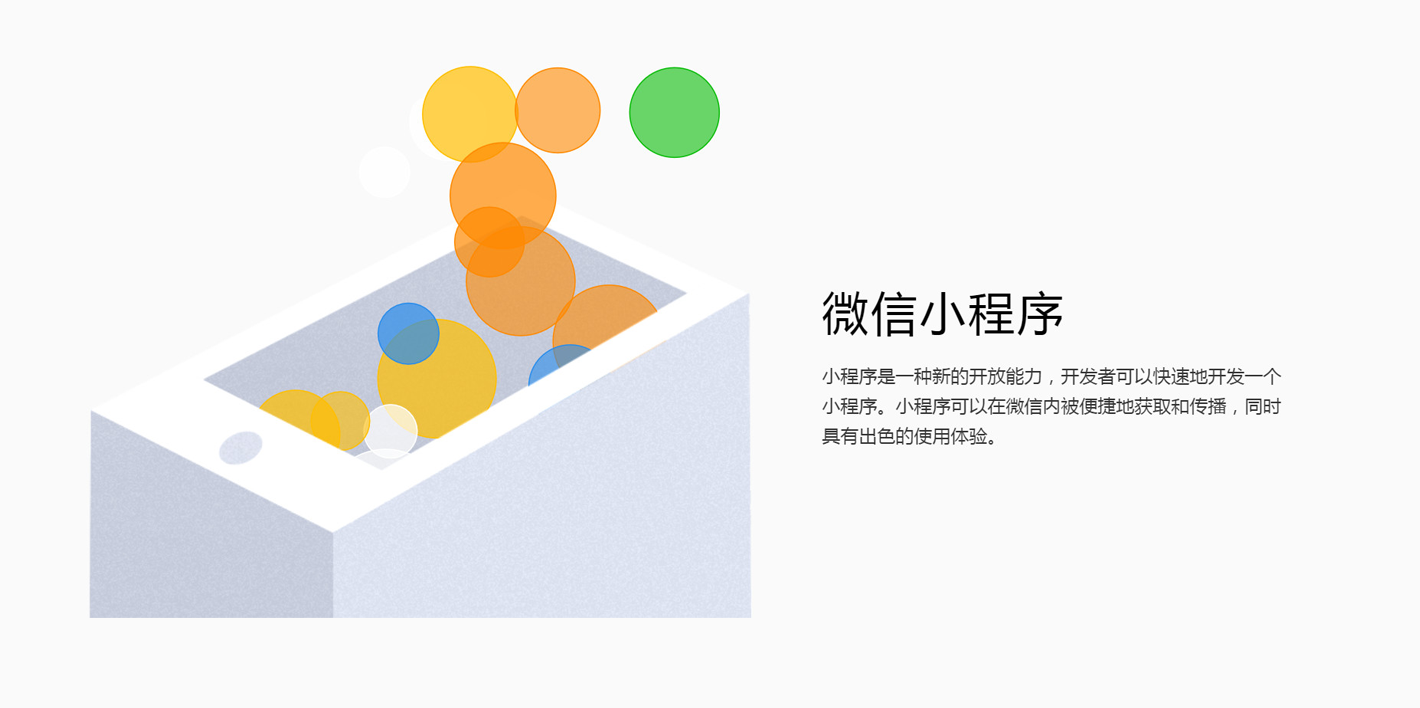1
2
3
4
5
6
7
8
9
10
11
12
13
14
15
16
17
18
19
20
21
22
23
24
25
26
27
28
29
30
31
32
33
34
35
36
37
38
39
40
41
|
Component({
data: {
selected: 0,
color: "#ffffff",
selectedColor: "#c97587",
"list": [
{
"pagePath": "/pages/index/index",
"text": "❤️",
"iconPath": "",
"selectedIconPath": ""
},
{
"pagePath": "/pages/message/message",
"text": "💌",
"iconPath": "",
"selectedIconPath": ""
},
{
"pagePath": "/pages/goal/goal",
"text": "📝",
"iconPath": "",
"selectedIconPath": ""
},
],
},
attached() {
},
methods: {
switchTab(e) {
const data = e.currentTarget.dataset
const url = data.path
//切换tab时,改变路由地址
wx.switchTab({url})
this.setData({
//切换tab时,改变当前激活的序号,改变tab颜色图标等样式
selected: data.index
})
}
}
})
|